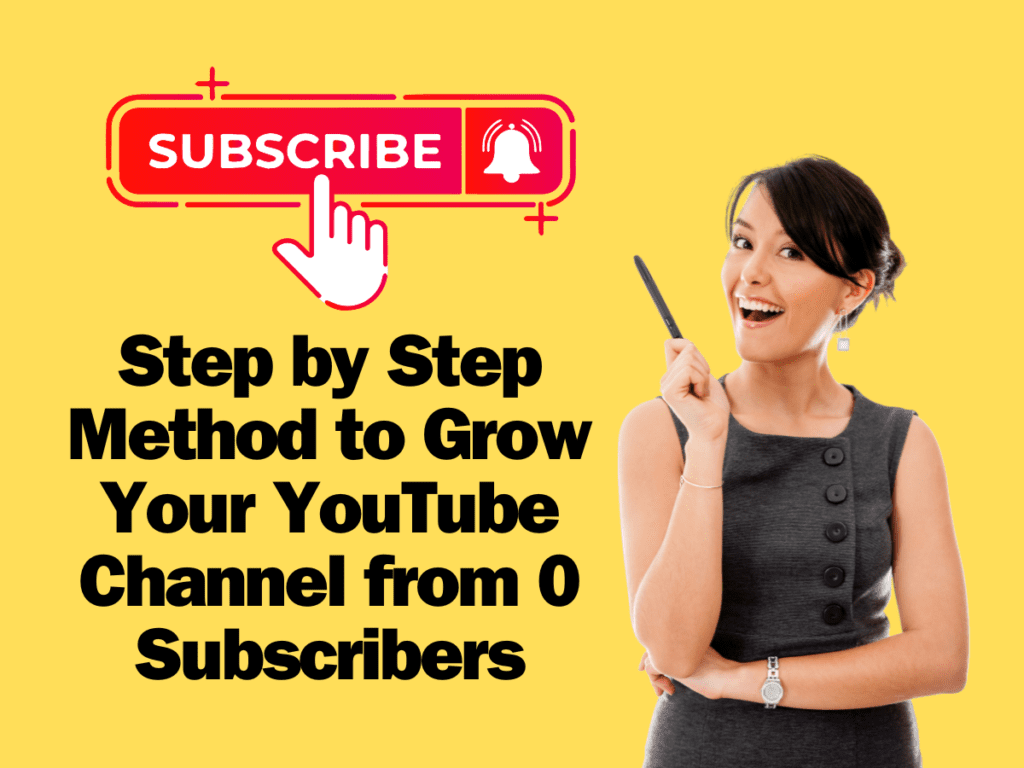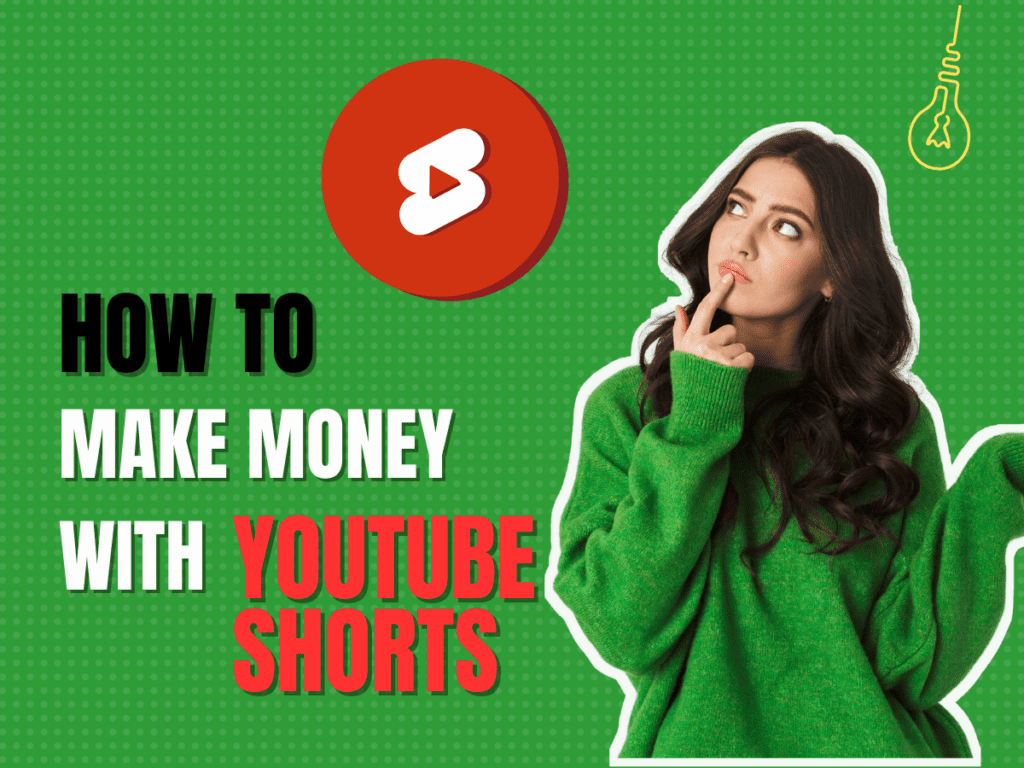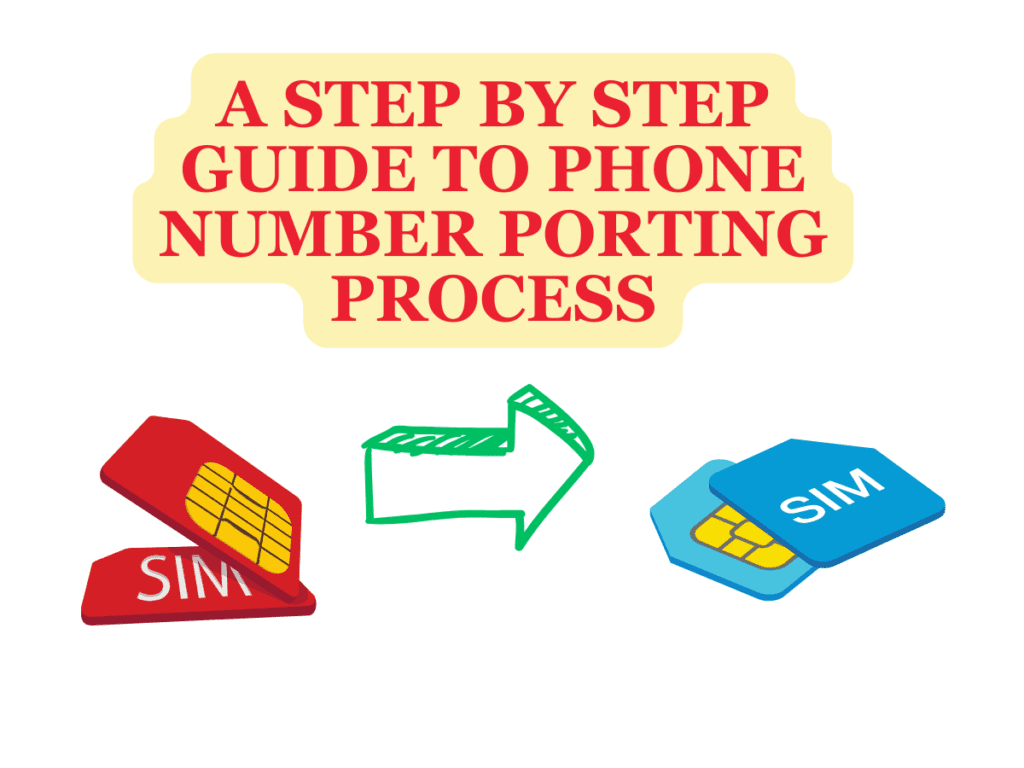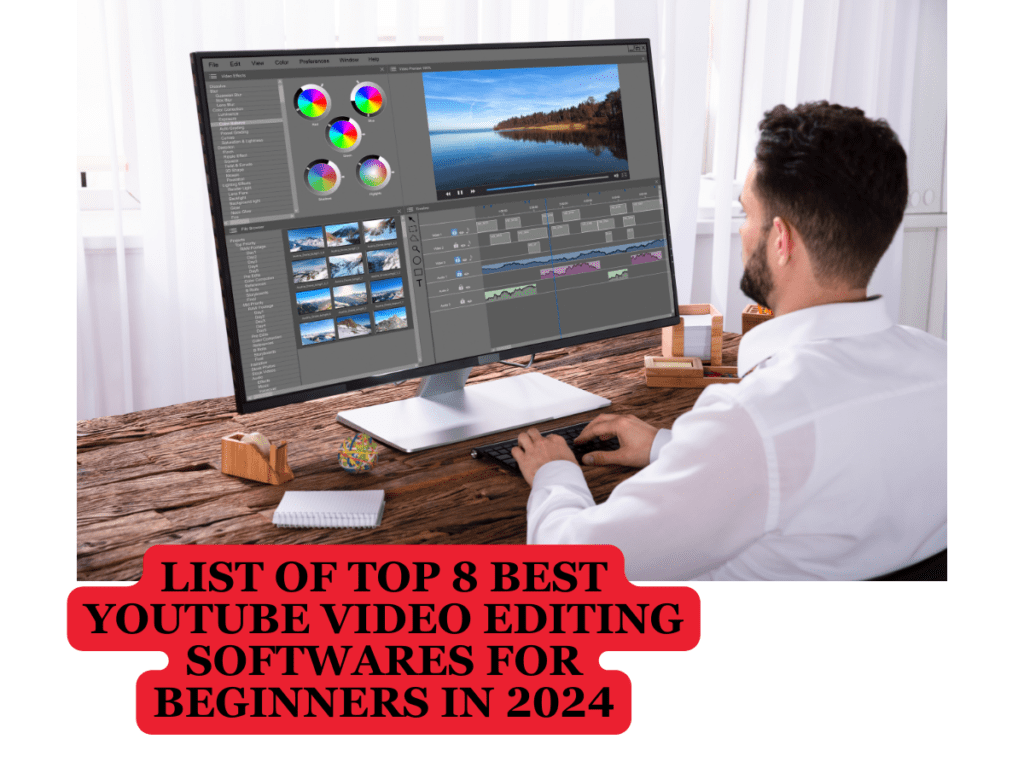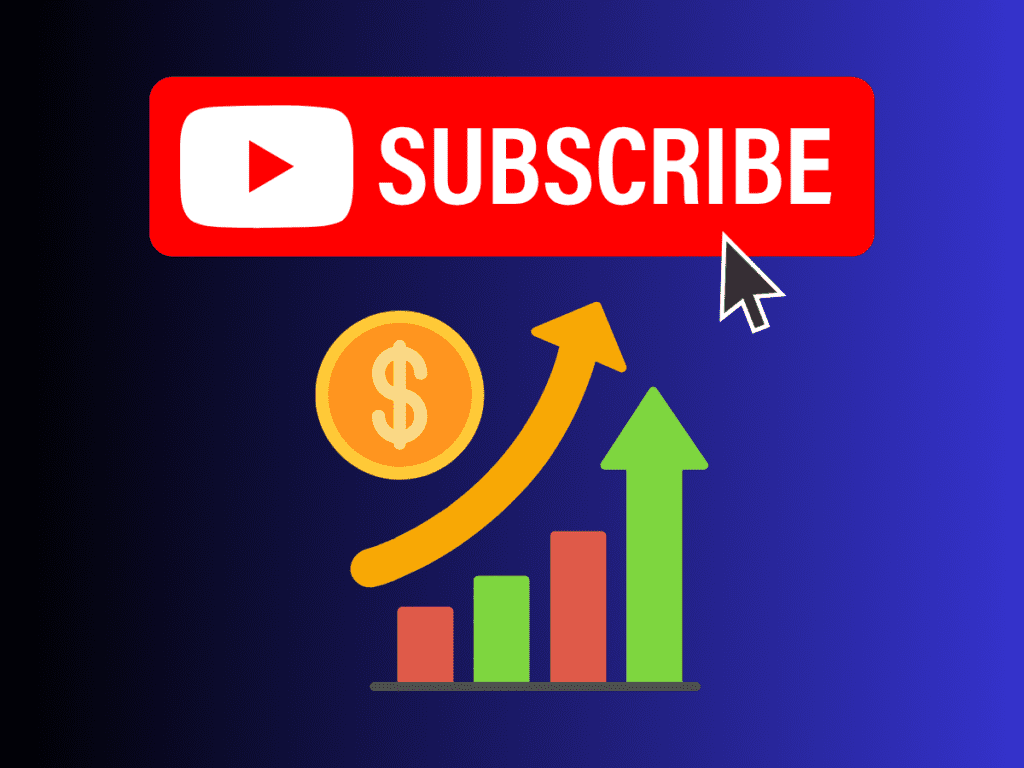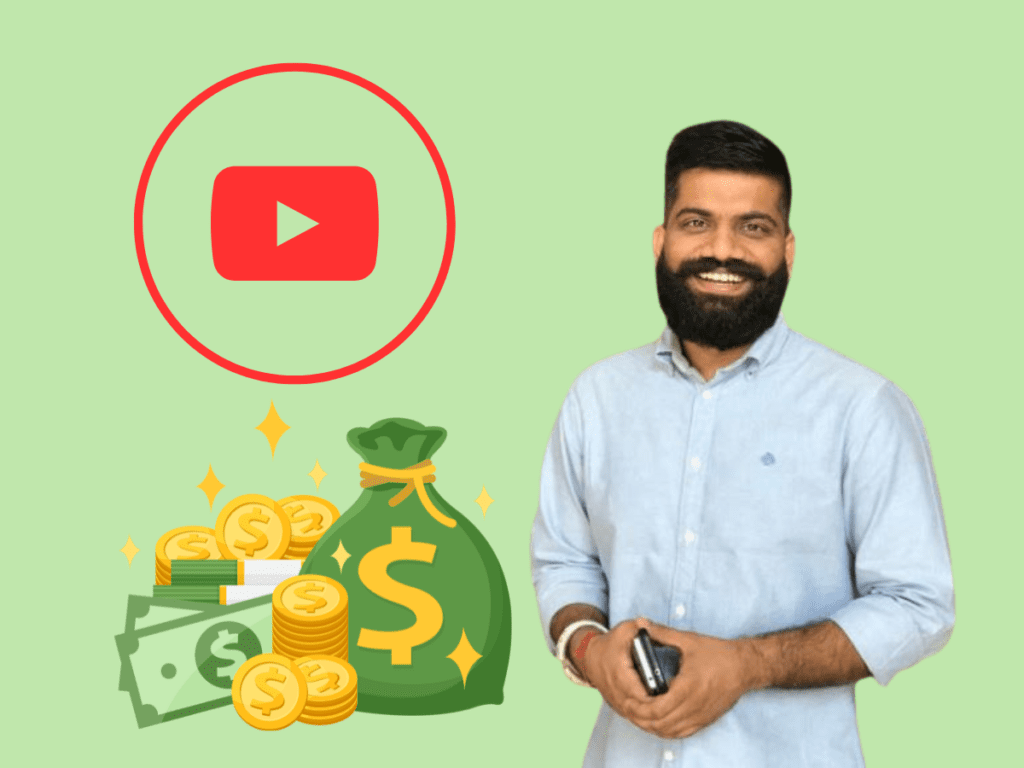It is very important to make a good Thumbnail for YouTube Gaming videos to attract more people to watch your videos. You must ensure to create high-quality thumbnails for your gaming channel to grow quickly in 2024.
Creating eye-catching thumbnails is crucial for YouTube success, especially in the competitive world of gaming. A well-crafted thumbnail can significantly increase your video’s click-through rate, drawing more viewers and growing your channel. In 2024, there are plenty of free tools and strategies you can use to make high-quality thumbnails. This guide will walk you through the steps to create compelling thumbnails for your gaming videos without spending a dime.
Why Thumbnails Matter?
Thumbnails are often the first impression potential viewers get of your video. A captivating thumbnail can:
- Attract attention: Stand out in a crowded feed and attract clicks.
- Convey content: Quickly tell viewers what your video is about.
- Boost engagement: Encourage viewers to watch and engage with your content.
In the gaming niche, where visual content is king, having an appealing thumbnail is essential. Now, let’s dive into the steps to create one.
Step-by-Step Guide to Creating a YouTube Gaming Thumbnail for Free
Step 1: Choose the Right Tools
Several free tools are available for creating thumbnails. Here are some of the best:
- Canva: User-friendly with a wide range of templates and customization options.
- GIMP: A powerful open-source image editor, similar to Photoshop.
- Fotor: Offers various templates and easy-to-use editing features.
- Photopea: A web-based tool that mimics Photoshop’s interface and capabilities.
For this guide, we’ll use Canva, as it’s accessible and perfect for beginners.
Step 2: Set the Correct Dimensions
YouTube recommends a thumbnail size of 1280×720 pixels, with a 16:9 aspect ratio. Ensure your design follows these specifications to avoid any issues with resolution or display.
Step 3: Select a Compelling Background
A good background sets the tone for your thumbnail. Here are some tips:
- In-game screenshots: Use high-quality screenshots from the game you’re featuring.
- Abstract backgrounds: Create a sense of action and excitement with dynamic, abstract designs.
- Custom images: Use custom images that resonate with your video’s theme.
In Canva, you can upload your own images or use their extensive library of backgrounds.
Step 4: Add Engaging Text
Text is crucial for giving viewers context about your video. Follow these guidelines:
- Keep it short: Aim for a few words or a short phrase.
- Use readable fonts: Bold and sans-serif fonts work best.
- High contrast: Ensure the text stands out against the background.
For example, if your video is a “Let’s Play” of a new game, a simple “Epic Gameplay!” can be effective.
Step 5: Incorporate Game Characters or Avatars
Adding recognizable characters or avatars can attract fans of the game. Ensure:
- High-quality images: Use clear and high-resolution images.
- Positioning: Place characters where they don’t obscure important text or elements.
Step 6: Use Eye-Catching Colors
Colors can significantly impact a viewer’s decision to click. Use:
- Bright, contrasting colors: These stand out more in YouTube’s interface.
- Consistent color schemes: Stick to a palette that represents your channel’s branding.
Step 7: Add Logos or Branding
Consistency helps with brand recognition. Add your channel’s logo or branding elements to your thumbnail. This makes your content easily identifiable.
Step 8: Optimize for Click-Through Rate (CTR)
To optimize your thumbnail for higher CTR:
- Highlight emotions: Faces with strong expressions draw attention.
- Create curiosity: Use text and images that make viewers want to know more.
- Test different designs: See which thumbnails perform best and adjust accordingly.
Detailed Walkthrough Using Canva
Now, let’s go through a detailed example using Canva.
1. Getting Started with Canva
- Sign Up: Create a free account at Canva.
- Create a Design: Click on “Create a design” and choose “Custom size.” Enter the dimensions 1280×720 pixels.
2. Choosing a Background
- Upload Image: If you have a game screenshot, upload it via “Uploads” and drag it onto the canvas.
- Choose from Library: Alternatively, search for “Gaming” in Canva’s background library and choose a suitable image.
3. Adding Text
- Text Tool: Click on “Text” in the sidebar and choose “Add a heading.”
- Enter Text: Type your text, such as “Epic Gameplay!” or “Pro Tips!”
- Customize: Adjust the font, size, color, and position. Use bold, readable fonts like “Anton” or “Bebas Neue.”
4. Incorporating Characters
- Upload Characters: If you have images of game characters, upload them.
- Positioning: Place the characters to one side, ensuring they don’t cover the text.
- Editing: Use Canva’s editing tools to adjust brightness, contrast, and add shadows for a more polished look.
5. Adding Colors and Effects
- Shapes and Elements: Use shapes to create colored overlays or highlight areas. Click on “Elements” and choose shapes.
- Adjust Colors: Match the colors to your overall theme. Use the color wheel to find complementary colors.
6. Branding
- Upload Logo: Upload your channel logo and place it in a corner of the thumbnail.
- Consistency: Ensure your logo and other branding elements are consistent across all thumbnails.
7. Final Adjustments
- Zoom Out: Check how your thumbnail looks at a smaller size. Thumbnails are often viewed in small sizes, so ensure all elements are clear.
- Download: Once satisfied, click on “Download” and choose “PNG” for high quality.
Additional Tips for Effective Thumbnails
Stay Updated with Trends
Gaming trends change rapidly. Stay updated with the latest games and styles. Subscribe to popular gaming channels and analyze their thumbnails for inspiration.
Use Analytics
Monitor your YouTube analytics to see which thumbnails perform best. Pay attention to:
- CTR (Click-Through Rate): A higher CTR indicates more effective thumbnails.
- Audience Retention: Ensure the content matches the promise of the thumbnail to avoid misleading viewers.
Be Consistent
Consistency helps build your brand. Use similar styles, colors, and fonts across all your thumbnails. This makes your channel look professional and cohesive.
Avoid Clutter
Keep your thumbnails clean and uncluttered. Too many elements can be overwhelming and deter clicks. Focus on a few key components.
Test and Iterate
Don’t be afraid to experiment with different styles and layouts. A/B testing different thumbnails can provide valuable insights into what works best for your audience.
Free Resources for Thumbnail Creation
Here are some additional free resources to enhance your thumbnail creation process:
Image Libraries
- Unsplash: High-quality, royalty-free images.
- Pexels: Free stock photos and videos.
- Pixabay: A vast collection of free images and graphics.
Font Resources
- Google Fonts: A wide selection of free fonts.
- DaFont: Free fonts for personal and commercial use.
- FontSpace: Free font downloads.
Design Inspiration
- Dribbble: A community of designers sharing their work.
- Behance: Showcases of creative work across various fields.
- Pinterest: A source of inspiration for all types of design.
Conclusion
Creating a good thumbnail for your YouTube gaming channel doesn’t have to be expensive or complicated. With the right tools and strategies, you can craft eye-catching thumbnails that attract viewers and boost your channel’s performance. Remember to stay updated with trends, use analytics to guide your designs, and maintain consistency across your thumbnails. By following these steps and utilizing free resources, you can make professional-quality thumbnails that help your content stand out in 2024. Happy creating!